Open Source Notes and Writing on Linux
I have a long standing addiction to note taking and writing software. It’s a chronic condition. When I used a Mac, I was fond of Ulysses as a writing program. It has a nice layout, file browser and uses Markdown, which strikes the balance of giving you formatting options (headers, lists, bold, etc.), but without too much distraction (all the fonts and colors in the world). In this Age of Distraction, you (or at least I) have to find ways to limit the bells, whistles and notifications clamoring for your attention, and focus on what you actually need.
I’m a big journaler, and in my Mac days I used Day One journal. Before that Journler. As my nerdiness has enhanced I have wanted to use open source software, and software that is not restricted to a proprietary file format – in other words, plain text. I like being able to look at my file system and see the files any piece of software creates, and edit them through a different program if I like. Plus the data is not lost if I don’t have the software that created it twenty years from now.
There is a balance to strike in twiddling: how much to research the perfect setup versus just opening Leafpad and writing. I offer the results of my excessive twiddling, in the hope that it’ll be useful for you.
It’s a whole different conversation, but – a note about security and plain text: Rather than using any system where I sync plain text through dropbox or the like, I use Veracrypt to create an encrypted file bundle that mounts as its own volume, and use that to hold my notes and journals. Then, I back that up with a reasonably secure cloud storage (Tresorit at the moment).
Some favorite software:
Complete with screen shots. You’re about to be really tired of looking at my Ubuntu Mate theme.
Zim Wiki
My ultimate number one favorite. This has become my go to for journals. I’m all about blathering my thoughts and feelings so it doesn’t swirl around in my head and make me crazy. Zim has a journal plug-in (included with Zim by default) that adds a little calendar, is nice and simple, and you can access the files through the file structure easily. One entry per day, each saved as its own text file. It’s lovely. The plug-ins make Zim very flexible, so you can customize it for your use. (You can access and configure the Journal Plug-in under Preferences.)
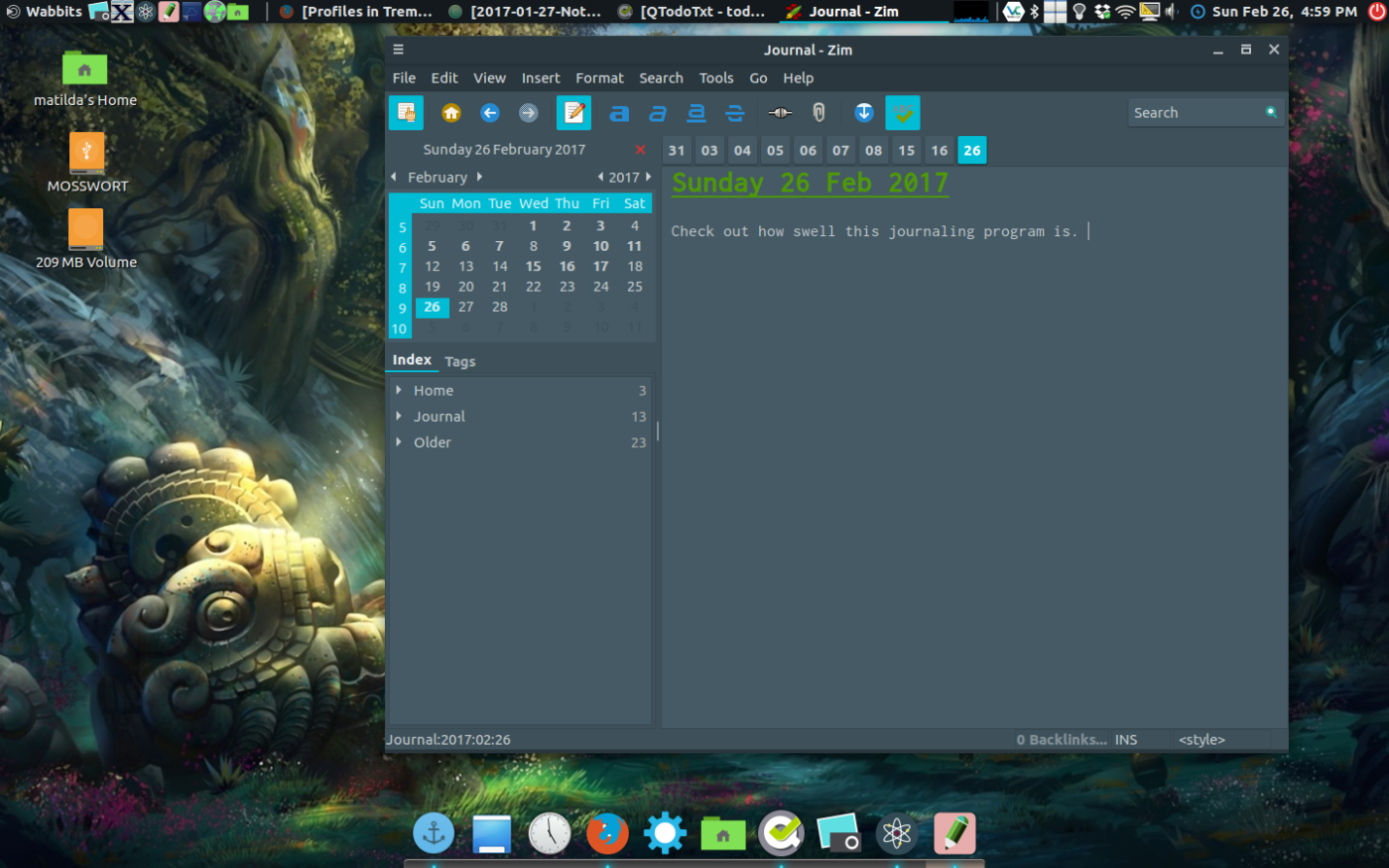
DayJournal & PSNotes
These are both applications created by Burn Software, of whom I’m rather a fan. DayJournal is a simple journal that saves files in a nice text file structure, year/month/day.txt. You can change the font, but no extra bells and whistles. PSNotes is a simple note taker with the option to work in plain text or markdown, a side bar with files listed (sadly it only shows the format you choose, not all notes in the directory). I love it as a simple note collection. You choose the directory to work in, and go to town. It recently added a “write mode,” hiding the sidebar, which is great too.
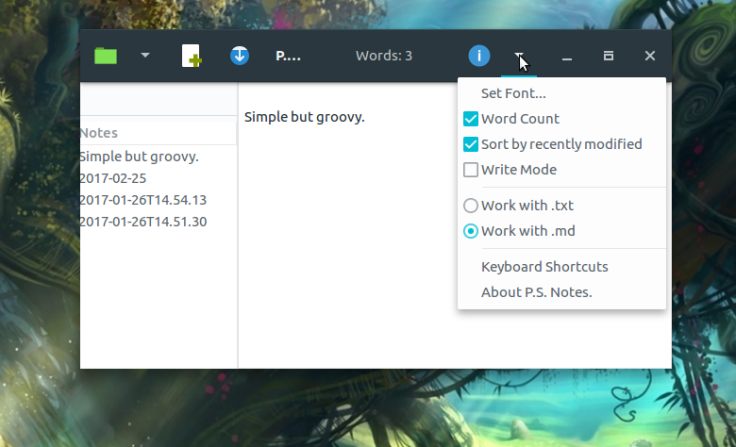
PSNotes
QOwnNotes
I’ve been watching this for a while, and it is growing up, looking smoother and sleeker, and becoming a favorite of mine. It works with both .txt files and .md files. QOwnNotes has a sidebar and you can select various directories to save files in, and switch between them. I love a sidebar with the files in your chosen folder visible, so you don’t have to bounce back and forth to your file manager. And if there are other non-text files in the folder you are working with, they don’t clutter up your file list. This is the biggest thing missing from other Markdown editors in Linux, that Ulysses for Mac does really well, and now so does QOwnNotes. The theme is configurable as well – you can change background and text colors.
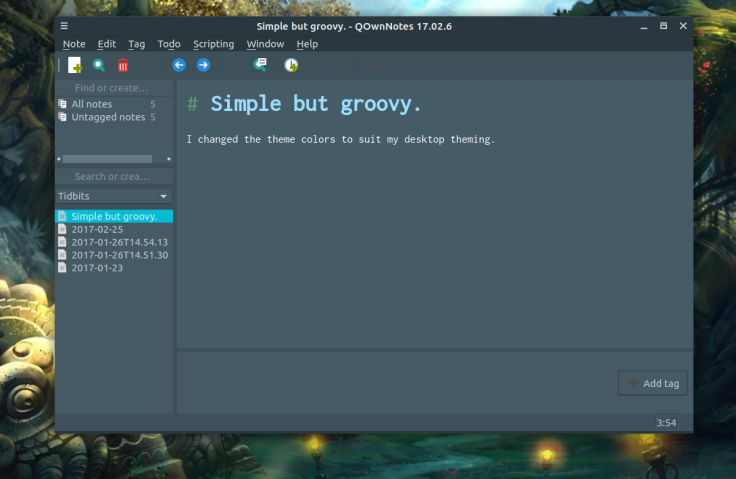
QOwnNotes
Atom
Atom is a programming editor primarily, but I enjoy working with it. A few tweaks in the way of extensions and theming make it a nice writing program if you want to keep it minimalist. I have a nasty habit of falling into configuration twiddling though, and spend ages testing new themes and playing with new plug-ins.
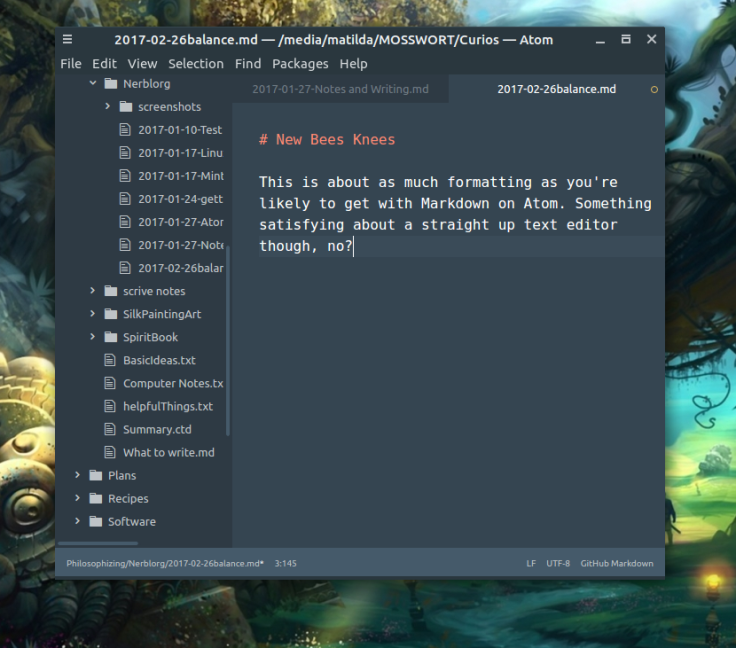
Atom
Markdown Editors
I vastly prefer the markdown editors that work with inline formatting, rather than a side by side window showing preview on one side and code on the other. If you’re doing fancier formatting with Markdown, this probably makes sense, but I’m in it for the headers and the italics, so I like it all laid out prettily as I type. I’ll be honest: these apps are pretty interchangeable for me. They function basically the same way, so work with whatever you feel drawn to.
Ghostwriter
Solid, straightforward, and available in a lot of the Linux software repositories. Runs well with editable themes, and word count and focus mode, to highlight only what you’re actively typing.
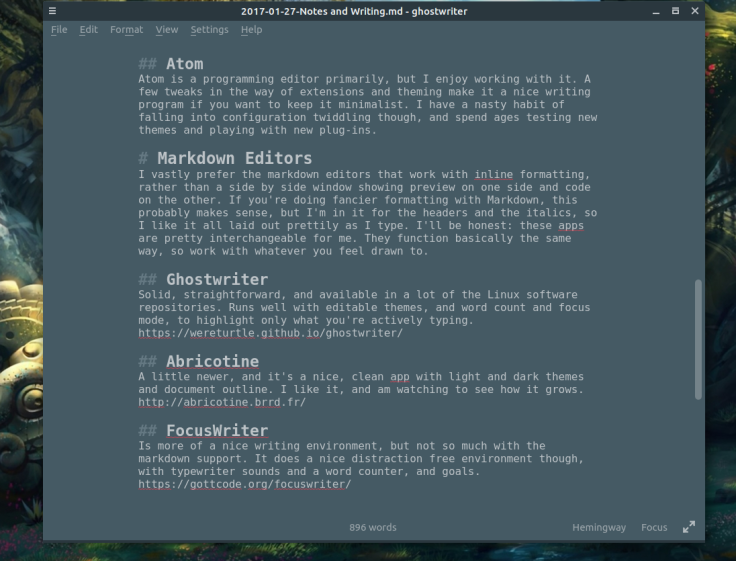
GhostWriter (Remember that show on PBS from the early 90s?)
Abricotine
A little newer, and it’s a nice, clean app with light and dark themes and document outline. I like it, and am watching to see how it grows.
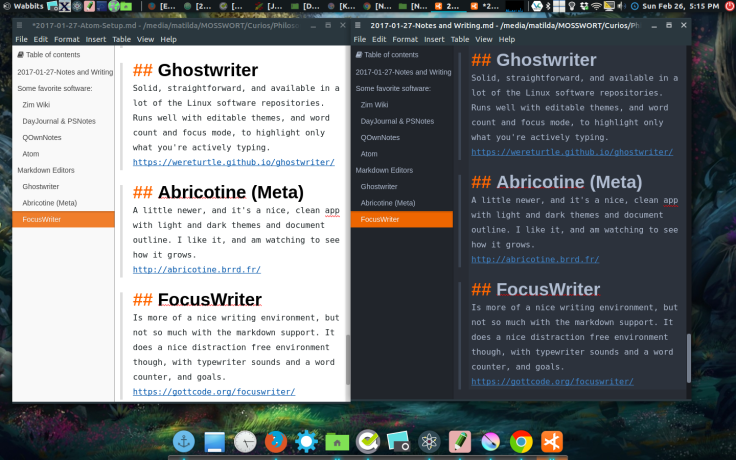
Abricotine
FocusWriter
Is more of a nice writing environment, but not so much with the markdown support. It does a nice distraction free environment though, with typewriter sounds and a word counter, and goals.